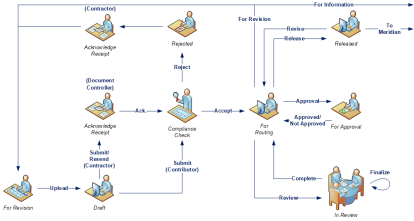Meridian Portal project repositories support the workflows shown in the following picture. Italic text indicates the possible Status property values. Arrows between the states indicate the package issue reasons or actions that project members can take to move documents to a destination state. Your assigned role in the project determines which of the actions you may take.
You can view a workflow diagram similar to the following within Portal at any time by clicking the Workflow icon  in the side menu. Toggle between viewing the entire workflow and viewing only the portion for your role by clicking the Total workflow or My workflow buttons.
in the side menu. Toggle between viewing the entire workflow and viewing only the portion for your role by clicking the Total workflow or My workflow buttons.
The actions or package issue reasons are intended for performing specific document activities. The table below describes these activities and lists the roles that are required to perform them.
| Action/Reason | Role | Description |
Topic Reference |
|---|---|---|---|
| Accept | Project Owner, Document Controller |
Forwards documents that passed technical compliance checking to the For Routing state where they can be distributed for review or approval and notifies the contractor. Not available if the document is read-only. Documents must pass your organization's non-technical compliance checks before advancing for review and approval routing. Some example checks are: correct file format, industry standards compliance, and metadata accuracy. These checks are separate from the technical checks that Meridian Portal performs when the document is uploaded as described in Configure Document Compliance Rules. |
Accept Or Reject Incoming Documents |
| Acknowledge | Project Owner, Document Controller |
Users with the Document Controller role must acknowledge receipt of contractor documents, which routes the documents to the Compliance Check state and notifies the contractor that they were received. Users with the Contractor role must acknowledge receipt of rejected documents, after which they can edit the document metadata or the content and upload a new revision for compliance checking by the document controller. | |
| Approved/ Not Approved |
Project Owner, Document Controller, Contributor, Approver |
Approved documents are routed to a Document Controller for release as completed project documents. Documents that are not approved can be returned to the submitter for revision and resubmission. |
|
| Complete | Reviewer |
The lead reviewer closes the review, which returns the documents to the Document Controller for routing to the document approver. See the note in For Review. |
|
| Finalize | Reviewer |
The lead reviewer collates the comments of the other reviewers in order to advise the approver of what action to take. See the note in For Review. |
Finalize a Review |
| For Approval | Project Owner, Document Controller |
Routes documents for final approval that may or may not have undergone subject matter review. |
Send Packages |
| For Handover | Project Owner, Document Controller |
Hands over documents created or revised in Meridian Portal to Meridian Enterprise for revision control, publishing as master documents, and archiving. |
Change documents in Meridian Portal |
| For Information | Project Owner, Document Controller |
Routes released documents to project members for information purposes only. |
|
| For Review | Project Owner, Document Controller |
Routes documents for subject matter technical review and comment by required, optional, and lead reviewers. This action and the Finalize and Complete actions work similar to the workflow of review packages described in Send Documents For Review but the documents are not sent to Meridian Enterprise. |
|
| For Revision | Project Owner, Document Controller, Contractor |
Routes released documents or documents that failed technical compliance review to the For Revision state where they can be downloaded for revision and resubmission. |
Send Documents For Revision |
| Reject | Project Owner, Document Controller |
Routes documents that failed your organization's compliance checks to the Rejected state where they can be acknowledged and new revisions uploaded for reconsideration. Not available if the document is read-only. |
|
| Release | Project Owner, Document Controller |
Documents that have passed approval are released by a Document Controller for archiving. |
Release Documents |
| Submit | Contractor, Contributor |
Saves uploaded documents in the project. Contractor submitted documents go to the Acknowledge Receipt state where document receipt is recorded for the project. Contributor submitted documents go directly to the Compliance Check state for non-technical compliance checking. | Submit New or Revised Documents |
| Upload | Contractor, Contributor |
External partners and internal contributors (Meridian Enterprise) upload documents to the Draft state where they are scanned for technical compliance before they can be committed to a project. |