When a released document is sent for revision, Meridian Portal does the following:
-
Creates a working copy of the released document for the recipient. Other team members will see the latest released revision of the document.
-
Increments the major revision number of the working copy.
-
Sets the minor revision number of the working copy to 1.
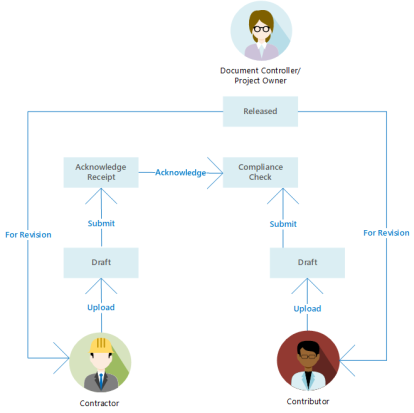
 .
.