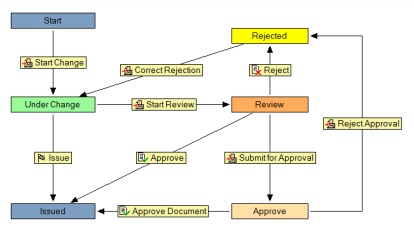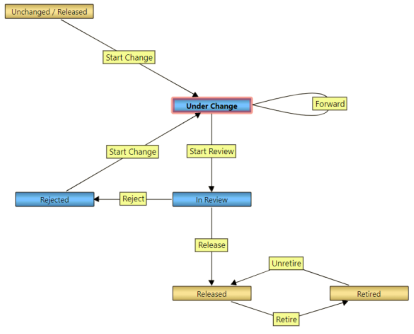Documents may only be modified in a particular state of a workflow. The type of document determines the quantity, purpose, and relationships of the states in its workflow.
The workflows provided by each document type in Meridian Enterprise are illustrated below. Each state of the workflow is indicated by a colored rectangle. The names of workflow transitions (To do tasks) are indicated by rectangles with icons. Lines connect each transition from its beginning state to its end state. The direction of each transition is indicated by an arrowhead.
When the number of eligible users for a workflow step exceeds 100, the user selection dialog is paginated.
 Facility and Transmission Document Types
Facility and Transmission Document Types
For customers where the workflow lockdown setting is enabled, and the document type is Facility, Transmission, or some type derived from these document types, and an e-signature is required, workflow shortcuts are disabled.
This is the workflow:
Each workflow state is described in the following table.
|
State |
Description |
|---|---|
|
Start |
Initial state for master documents copied to the Projects folder from the Masters folder. |
|
Under Change |
Initial state for imported and new documents created in the Projects folder. Documents may only be modified in this state. After documents are routed out of this state, a new workflow (revision) must be started by a member of the Document Controller or Project Owner role to make subsequent changes. Documents can be edited by the user shown in To do. Users must be members of the role Contributor to be assigned as the to-do person in this state. An approval reason must be specified to issue the document. Learn how to configure approval and review reasons. |
|
Review |
Document content can be viewed but cannot be edited. One or more users in the Reviewer role can be assigned as the to-do person in this state. If the document is submitted for approval, a review reason must be specified. If the Approve workflow shortcut is used, an approval reason must be specified. Learn how to configure approval and review reasons. |
|
Approve |
Document content can be viewed but cannot be edited. Multiple users in the Approver role can be assigned as the to-do person in this state. All assigned users need to approve the document to progress the workflow. An approval reason must be specified to approve the document. Learn how to configure approval and review reasons. |
|
Issued |
The workflow is finished and there is no to-do person. Document content can be viewed but cannot be edited. Documents in this state can be released from the Projects folder to the Masters folder. If the document is a project copy of a master document and the user is also a member of the Tenant Administrator or Project Owner roles, they may route documents directly to this state from the Under Change state and bypass the Review and Approve states. Renditions are updated automatically in this state and when source documents are released as new master document revisions. |
 Generic and Project Document Types
Generic and Project Document Types
This is the workflow of the Generic Document and Project Document types.
Each workflow state is described in the following table.
|
State |
Description |
|---|---|
|
Unchanged/Released |
Unchanged documents have not yet been released from a workflow (revision) cycle. Released documents have been released from at least one workflow cycle. There is no to-do person. Document content can be viewed but cannot be edited. Renditions are updated automatically in this state. |
|
Under Change |
Initial state for imported and new documents created in the Documentation folder. Documents may only be modified in this state. After documents are routed out of this state, a new workflow (revision) must be started by a member of the Document Controller role to make subsequent changes. Documents can be edited by the user shown in To do. Users must be members of the role Contributor to be assigned as the to-do person in this state. |
|
In Review |
Document content can be viewed but cannot be edited. A user in the Reviewer role can be assigned as the to-do person in this state. |
|
Rejected |
Document content can be viewed but cannot be edited |
|
Retired |
Document content can be viewed but cannot be edited until they are unretired and a new workflow started. |