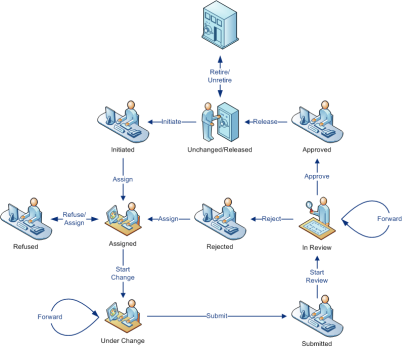Document Workflow Types
The document workflow types in Meridian allow you to revise individual documents. Document workflows ensure that the steps to produce a new revision are followed in the correct order by the correct persons. For example, a simple document workflow might require that a revision be reviewed before it is released for use. Document revisions can only occur within certain states of the workflow. The commands that change a document from one state to another are called transitions. Meridian has different types of document workflow such as: document type workflow, workflow definitions, and working copies.
 Working Copy and Legacy Quick Change
Working Copy and Legacy Quick Change
Working copies is the simplest of the document workflow types. It consists of only two states performed by two commands, Create Working Copy and Submit Working Copy. This type of workflow is sometimes referred to as check-out/check-in. It is typically used for master documents that are changed in the course of a project and that require revision control.
You can also revoke a working copy workflow with the Revoke Working Copy command.
Quick change works in a similar way to the working copies workflow. The revision number may not be incremented depending on the document type configuration set by your system administrator. You can use this for master documents that are not changed in the course of a project and do not require revision control.
With legacy Quick Change you can:
-
Start Quick Change
-
Release Quick Change
-
Revoke Quick Change – aborts a Quick Change.
Revoking deletes the copy of the document that is being changed in the workflow and reinstates the released revision of the original document as the highest revision. If the document was created new in the workflow, it is also deleted but there is no original document to reinstate so be certain that the document will not be needed or a backup copy is kept elsewhere before revoking the document’s workflow.
As of Meridian 2021 R2, if your vault is configured to do so, you can use Quick Change as a configurable workflow. This allows more configuration possibilities for your administrator. If your vault is configured to use new Quick Change, workflow events are triggered instead of working copy events and Quick Change privileges are replaced with Workflow settings.
 Document Type Workflow
Document Type Workflow
The Document type workflow is moderately complex among the different document workflow types. It controls the major phases of document revision:
-
Initiation of work
-
Work in progress
-
Review and approval
-
Retirement
The progress of documents through these phases can be controlled by a workflow manager who is assigned at the start of the workflow. A system administrator selects options for these phases that determine which states and transitions the workflow will include. The commands for using document type workflow are named for the transitions between the states and include names like Start Change, Submit, Start Review, Approve, Release, Retire, and Unretire. In this workflow type, retiring a document freezes it at its current revision and prevents it from further revision unless it is unretired.
The following figure shows all of the possible states and transitions of a document type workflow. Your organization might not use all of them or only allow users with certain privileges to perform some of the transitions.
 Workflow Definition
Workflow Definition
Workflow definitions are the most configurable of all the document workflow types. System administrators have full control over the configuration of a workflow definition. Like document type workflow, the commands for using workflow definitions are named for the transitions between the states that the commands run and as such have whatever names the system administrator specifies.
As of Meridian 2021 R2, if your vault is configured to do so, you can use Quick Change as a configurable workflow. This allows more configuration possibilities for your administrator. If your vault is configured to use new Quick Change, workflow events are triggered instead of working copy events and Quick Change privileges are replaced with Workflow settings.
With the Quick Change workflow definition, you can:
-
Start Quick Change
-
Release Quick Change
-
Revoke Quick Change – aborts a Quick Change.
These actions can be applied to a single document or to a batch of documents.
To navigate through the Quick Change workflow:
-
Select one or more documents.
-
Choose between two options:
-
On the Workflow ribbon, select one of the actions in the Quick Change section.
-
Right-click anywhere within your selection, point to Workflow, point to Quick Change, and then select the appropriate action.
-