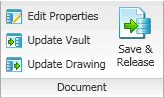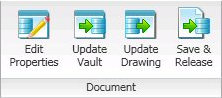AutoCAD Link
The Meridian application link for AutoCAD provides basic functionality for most of the discipline-specific editions of AutoCAD such as AutoCAD Land Desktop, AutoCAD Map 3D, and AutoCAD Architecture. Specific functionality is supported for other editions of AutoCAD such as AutoCAD Plant 3D, and AutoCAD Electrical.
Note:
The AutoCAD link also supports specific functionality when it is used with the Meridian Asset Management Module. For information about this functionality, see the Accruent Meridian Asset Management Module User’s Guide.
Basic link functionality includes:
-
Title block (attribute) data exchange
-
File property data exchange, including custom properties
-
Sheet set references
-
External reference file management
-
Redline import to AutoCAD layers
Application-specific functionality includes:
The most important of these features are title block data exchange and external reference management because they can affect the integrity of your drawings. Some features, such as external reference file management, are automatic and don’t require any action on your part. Other features, such as redline import, are activated at your discretion.
Title block data exchange between AutoCAD and Meridian occurs by a link between Meridian properties and AutoCAD attributes. If your drawing title blocks (static or dynamic) use attributes for the title block text, that text can be synchronized with properties in a Meridian vault. Normal AutoCAD text cannot be linked with Meridian. Meridian can support multiple title block standards simultaneously. Title block data exchange is configured by a system administrator as described in the Accruent Meridian Enterprise Configuration Guide .
External reference file (X-Ref) management by Meridian entails automatically detecting and tracking AutoCAD X-Refs regardless of where the files may reside in a vault, including local workspace. This means that Meridian can maintain the referential integrity of X-Refs as you import drawings into a vault, move them, create revisions, and even exchange drawings with other parties using briefcases. When you open a drawing in AutoCAD that has X-Refs , the AutoCAD link finds the current location of the X-Ref files in the vault and updates the locations of the X-Refs in the drawing. The link will even detect if the X-Ref files have been renamed in the vault and will resolve them correctly in AutoCAD.
The AutoCAD link automatically creates and maintains Meridian references between drawings and their X-Refs (attached, overlaid, and underlaid). These links can be used to view X-Ref drawings that might be effected by changes to a parent drawing and for other uses.
Note:
OLE objects inserted into AutoCAD drawings (for example, Excel spreadsheets) are shown by the viewer. However, references between the documents are not automatically created by the AutoCAD link. You can create references manually as described in Create References.
Together with the basic integration provided by Application Integration, any file created or used by AutoCAD can be managed in a Meridian vault. Conversely, AutoCAD commands that request a file can access Meridian vaults for document selection.
Note:
The functionality provided in AutoCAD by Application Integration is subject to the general limitations of Application Integration described in Application Integration.
The Accruent ribbon in AutoCAD is disabled upon startup and must be enabled manually.
To enable the Accruent ribbon:
-
Edit the following DWORD registry key.
HKEY_LOCAL_MACHINE\SOFTWARE\Cyco\AutoManager Meridian\CurrentVersion\AutocadLink
-
Set the TurnOnMenuBar value to 1.
The commands for using the AutoCAD link features can be found in the Document group of the Accruent ribbon in AutoCAD. The Accruent ribbon in AutoCAD supports two display modes.
With rows as shown in the following figure.
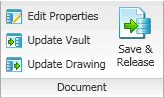
Or without rows as shown in the following figure.
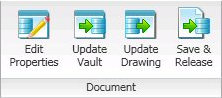
To configure the display mode:
-
Edit the following DWORD registry key.
HKEY_LOCAL_MACHINE\SOFTWARE\Cyco\AutoManager Meridian\CurrentVersion\AutocadLink
-
Choose between two options: