Support Windows Search with Windows Server 2019 in Meridian Server versions 2019 R2 – 2021
This article provides instructions for installing an update to support Windows Search with Windows Server 2019 in Meridian Server versions 2019 R2 to 2021. Each of the expanding sections below describes a required step.
 Update Microsoft Visual C++ Redistributable for Visual Studio
Update Microsoft Visual C++ Redistributable for Visual Studio
To update Microsoft Visual C++ Redistributable for Visual Studio 2015, 2017 and 2019:
-
Uninstall your current version of VC++ Redistributable for Visual Studio 2015-2019.
-
Install the latest version of this software.
This is not required for Meridian 2021 because this release was built on the latest MS Visual Studio versions.
 Unregister the original ICEDMDCP DCOM-component
Unregister the original ICEDMDCP DCOM-component
Use the following command line to unregister the ICEDMDCP component:
cmd> "C:\Program Files\BC-Meridian\Program\ICEDMDCP.exe" /unregserver
After running this command, the DCOM component/app ICEDMDCP should not be present in Component Services.
-
To verify this: Start the Component Services app.
-
Navigate to Component Services > Computers > My Computer > DCOM Config.
-
Review the list of applications.
 Replace the ICEDMDCP.exe file
Replace the ICEDMDCP.exe file
To replace the ICEDMDCP.exe file with a new file:
- Download the new file in this link.
- Replace the executable file ICEDMDCP.exe with the new file.
By default, this executable is installed in C:\Program Files\BC-Meridian\Program\ .
 Register the Meridian Document Content Service (ICEDMDCP.exe)
Register the Meridian Document Content Service (ICEDMDCP.exe)
To register the Meridian Document Content Service (ICEDMDCP.exe):
-
Use the following command line:
cmd> "C:\Program Files\BC-Meridian\Program\ICEDMDCP.exe" /service
-
Start the Services app and review the list of services.
A new service should be visible.
-
In the Services app, right-click the service.
-
Set the Startup type to Automatic.
-
Set Log on to the same account as for the Meridian Services.
-
Alternatively, use the command:
cmd> SC.exe config "ICEDMDCP" obj= "<SERVICEUSERNAME>" password= "<SERVICEUSERPASSWORD>" start= auto type= own
SERVICEUSERNAME/ SERVICEUSERPASSWORD is the account and password under which the Meridian services are run. Example: SC.exe config "ICEDMDCP" obj= "BCMSVC@automanagerdomain.debug" password= "<ServiceAccountPassword>" start= auto type= own.
-
For the ICEDMDCP service, set the DCOM security settings (Launch&Activation/Access Permissions) to Everyone (the same as ICEDMCIC-component).
To do this, choose one of three options:
-
To adjust settings manually in the Component Services app.
-
Navigate to Component Services/Computers/My Computer/DCOM Config/ICEDMDCP/Properties/Security Tab/.
-
In Launch and Activation Permissions, click Edit.
-
In Access Permission, click Edit.
-
-
Execute the registry file ICEDMDCP-DCOM-Security-Settings.reg in the attached archive.
-
Copy the following text into a text file with the extension .reg and execute it:
CopyWindows Registry Editor Version 5.00
[HKEY_CLASSES_ROOT\AppID
{08BE3E72-18BD-4A8A-9EFC-DD16EB0BA405}
]
@="ICEDMDCP"
"LaunchPermission"=hex:01,00,04,80,34,00,00,00,50,00,00,00,00,00,00,00,14,00,\
00,00,02,00,20,00,01,00,00,00,00,00,18,00,01,00,00,00,01,01,00,00,00,00,00,\
01,00,00,00,00,00,00,00,00,01,05,00,00,00,00,00,05,15,00,00,00,a0,5f,84,1f,\
5e,2e,6b,49,ce,12,03,03,f4,01,00,00,01,05,00,00,00,00,00,05,15,00,00,00,a0,\
5f,84,1f,5e,2e,6b,49,ce,12,03,03,f4,01,00,00
"AccessPermission"=hex:01,00,04,80,34,00,00,00,50,00,00,00,00,00,00,00,14,00,\
00,00,02,00,20,00,01,00,00,00,00,00,18,00,01,00,00,00,01,01,00,00,00,00,00,\
01,00,00,00,00,00,00,00,00,01,05,00,00,00,00,00,05,15,00,00,00,8b,49,0e,7d,\
f1,76,ca,7a,6d,50,f0,21,e9,03,00,00,01,05,00,00,00,00,00,05,15,00,00,00,8b,\
49,0e,7d,f1,76,ca,7a,6d,50,f0,21,e9,03,00,00
As a result, the settings should look like these:
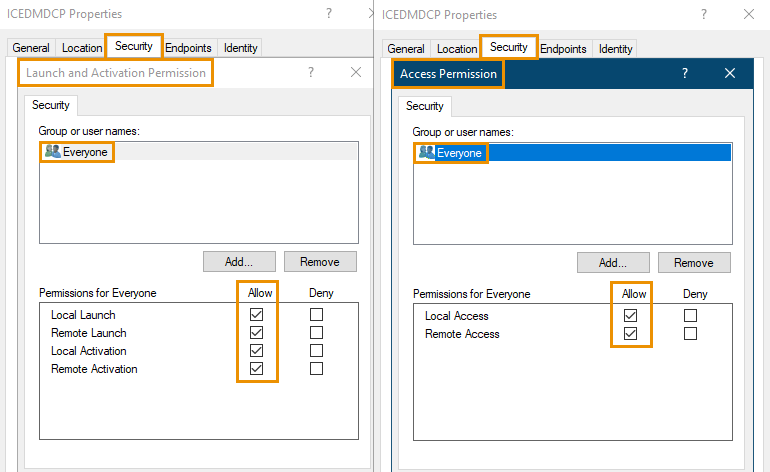
-
 Re-enable content indexing
Re-enable content indexing
If indexing does not start after completing the previous steps, disable and then enable content indexing for Meridian vault(s). To learn how to do this, see Configure Content Indexing.
If you have updated Meridian to a more recent version (such as 2020, 2020 R2, or 2021), you will need to repeat the steps described in this article. For 2021 R2 or later, it is no longer necessary to do this, because this setup already contains a fix and correctly registers the Meridian Document Content Service (ICEDMDCP.exe).
