For customers that have multiple identical vaults, a choice has to be made. Should the vault configurations be kept identical or will each vault configuration be independent of the others?
The choice is not always trivial and depends on factors like who maintains the vault configurations, the purpose of the vaults, how different the vault configurations are, and how often the vault configurations are updated.
A common scenario is a test vault and a production vault. It is clear in this scenario that the vault configurations should be synchronized. Another scenario is when a customer has multiple sites and each site has a Meridian vault. In that case, the vault configurations can be kept in sync or they can been derived from the same template but have minor site-specific differences.
In all situations where you want to keep vault configurations in sync, it is best to choose one vault as the primary and to consider it the template for the other vault configurations. The primary vault configuration should be either identical to all other vault configuration or at least contain the common items of all vault configurations. The template should not contain any items that do not apply to any of the other vault configurations because that will make synchronizations more difficult.
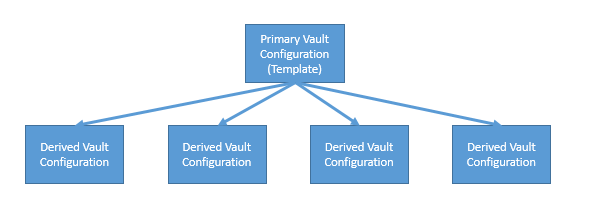
Once the template vault configuration is updated, derived vault configurations can be updated from the template. A customer may also choose to stop the synchronization and only create new vaults from the template. The existing vaults won’t be synchronized with the template any longer.
Synchronizing vault configurations
There are two approaches to synchronizing vault configurations, manual or automated. The manual option is almost always possible by simply performing the same changes in all vaults. The automated method uses the configuration (.met) file and may not be possible in certain circumstances as will be explained later.
The method that you chose can depend on the customer’s policies, personal preferences, and the amount of changes required. For small changes, the manual approach may be taken. For larger changes, importing the .met file using the Meridian Enterprise Configurator could be the preferred method.
Documenting vault configurations
Synchronizing vault configurations requires proper change management. It is important that you keep proper documentation of vault configurations and changes.
-
Keep a configuration revision number inside the vault
It is easy to keep a configuration revision number in the vault script. This will help identify what .met file was imported last. The revision number can also be used as reference in any change log or change documentation.
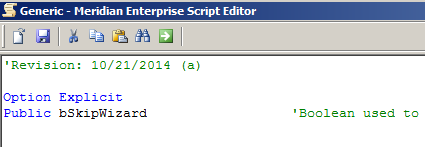
-
Maintain a change log for the configuration
Maintaining a template .met file is not very different from standard software development. Proper documentation about changes that are made to the configuration is a standard requirement. This documentation will help when merging or updating the configurations that were created from the same template. A simple Word document with references to the revision number of the vault can suffice.
-
Don’t use the template vault for any production data
The template vault should be kept empty and no changes should be made to the configuration for reasons other than template updates. This prevents deviation of the template.
Comparing vault configurations
In certain circumstances, or simply for verification purposes, it may be necessary to compare vaults. Comparing a vault manually can be a cumbersome process. Instead, vaults can be compared using a tool named BCMetCSGenerator (BlueCieloECM.MetCSGenerator.exe).
Following are the high level steps to use BCMetCSGenerator to compare vault configurations.
- Export .met files of the vaults that need to be compared. The .met file is the most accurate representation of the current configuration. For more information on performing this step, see theAccruent Meridian Enterprise Configuration Guide.
- Create a report from each .met file using BCMetCSGenerator. Although the tool has many settings, we recommend the settings in the following picture as they produce the simplest HTML output and therefore the best comparison results. For more information on configuring BCMetCSGenerator see the Vault Configuration Report Tool User’s Guide (BCMetCSGenerator_UG_LTR.pdf).
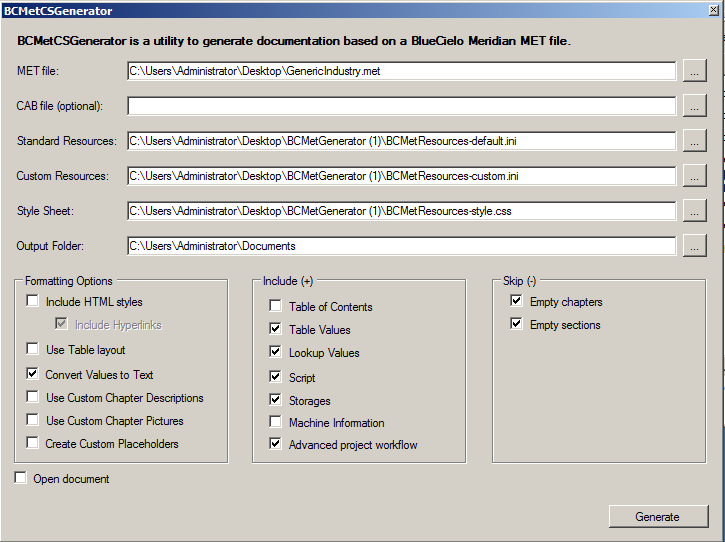
- Use an HTML compare tool like MS Word or ExamXML to compare the reports. It’s easy to compare the two output files with MS Word as shown in the following picture.
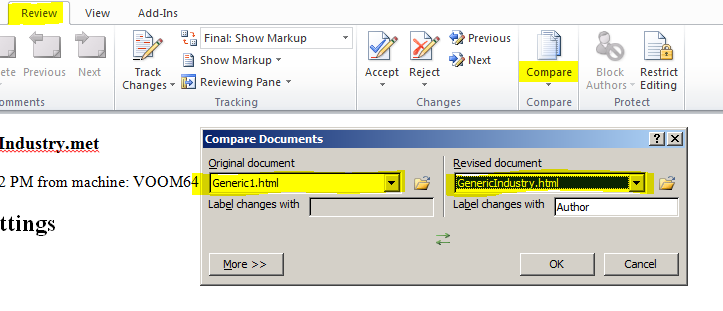
The output generated by MS Word is in a human-readable format that can be interpreted with a friendly interface.
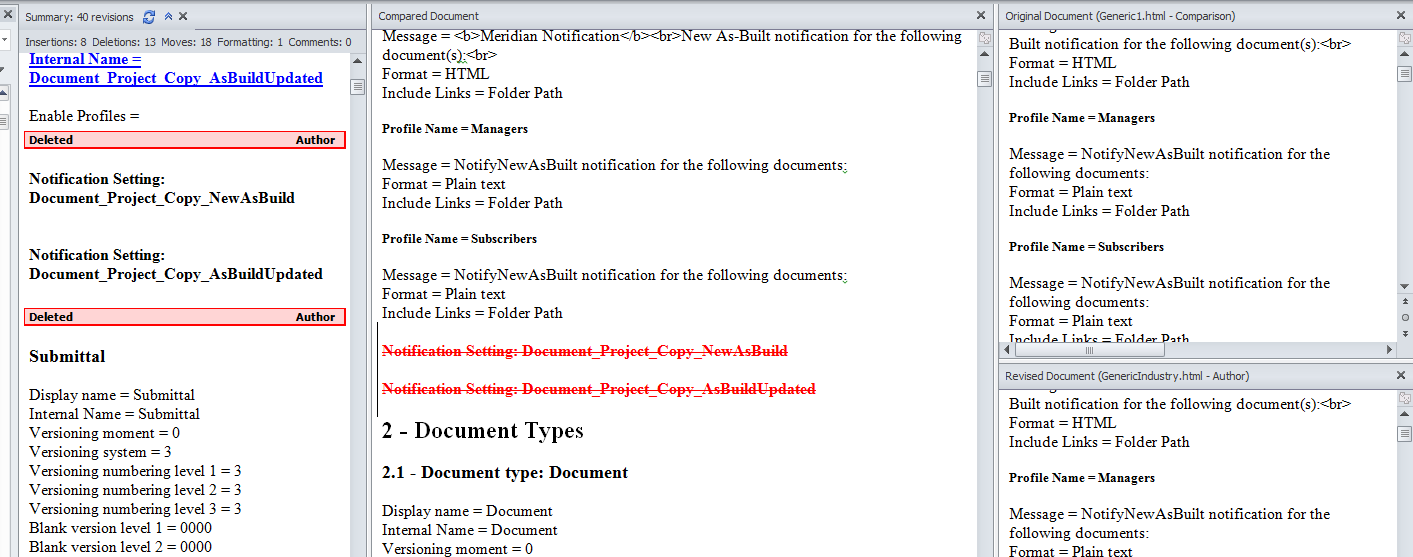
Not all differences shown by the comparison might be harmful:
- Internal names of stored property collections might have no consequences.
- The order of the privileges (shown in MS Word as moved), do not impact functionality.
- Process information (for example, last modified date) have no impact on functionality.
However, it is important to verify every insertion and deletion because it might make a crucial difference in functionality.
Conclusion
