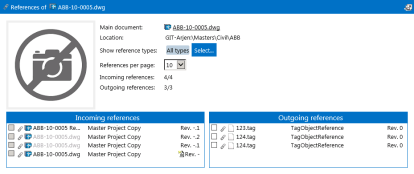Meridian makes it easy to view and understand the references between documents.
 PowerWeb Procedures
PowerWeb Procedures
Use these steps for PowerWeb.
To view the references of the selected document:
-
Choose between two options:
-
In the view bar, click the References icon
 .
. -
On the Document ribbon, in the Information group, select Show References.
The References page of the document appears in the document pane. It shows manually created references plus any CAD external references. Information about the selected document is shown at the top of the page.
References to the selected document are listed in the Incoming references panel. References from the selected document to other documents are listed in the Outgoing references panel. To the right of each document name is an icon that shows the document's status and the revision number of the document.
-
-
From this page, you can view more or fewer documents:
-
To view only the references of a particular reference type, click Select and then select the reference types that you want to see from the Select reference types list.
By default, all reference types are shown.
-
To make one of the referenced documents the selected document and display its property pages, click its name.
-
To view a referenced document in a viewer window, click its document icon.
-
To select a referenced document and view its respective references, click the Change to this document icon
 .
.
-