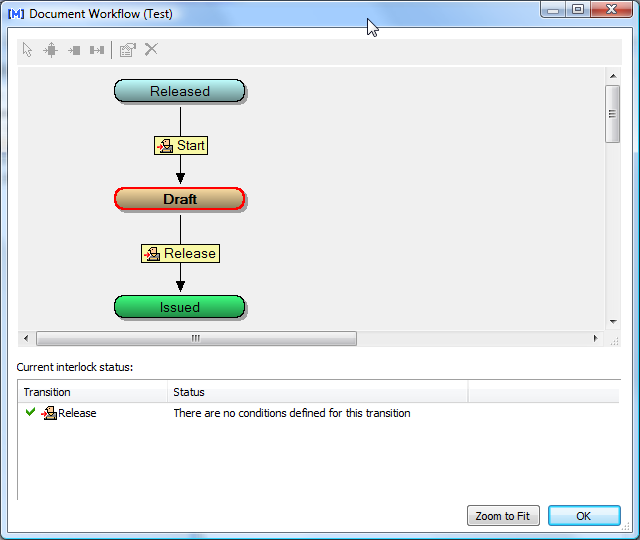Viewing a document's current workflow information allows you to identify which workflow the document is in, its current status in the workflow, and the possible transitions to the next state in the workflow.
Use these steps for
To view the current workflow:
-
Choose between two options:
-
On the document's Document property page, click the Status hyperlink.
-
In the view bar, click the Workflow Diagram icon
 .
.The Document Workflow window or page opens.
Each state of the workflow appears as a colored rectangle. The current state of the document is boldly outlined in black. The names of workflow transitions (actions) are shown in white rectangles. Lines connect each transition from one state to another state. The direction of each transition is indicated by an arrowhead. In PowerWeb, you can hover the mouse pointer over a transition box in the diagram, the unrelated states and transitions are dynamically hidden.
If the current workflow type is a workflow definition, the outgoing transitions of the current state are listed at the bottom of the dialog with the current status of each one. If the Meridian Advanced Project Workflow Module is enabled, document workflow transitions may be interlocked with project workflow definitions. The status of these interlocks will also be shown in Status. The possible states of the interlocks are described in the following table.
-
-
To inspect complex workflows, use the zoom tools in the toolbar or scroll the mouse wheel.
-
Click and drag the diagram to pan.
-
Click OK.
|
Interlock Type |
Status |
Description |
|---|---|---|
| Document |
There are no conditions defined for this transition |
The transition is not interlocked with another workflow. You can attempt to run it but it might be blocked by a security check. |
| Document |
This transition is filtered out by applied criteria |
You cannot run the transition because it is blocked by an interlock with another workflow or a property value. |
| Document |
There is no Metadata for this transition |
The transition is not interlocked with another workflow, you can attempt to run it but it might be blocked by a security check. |
| Document |
Transitions <Name> condition script failed. |
You cannot run the transition because it is blocked by a script condition. |
| Document |
Access Denied |
You do not have sufficient rights to run the transition. |
| Project Folder |
There are no conditions defined for this transition |
The transition is not interlocked with another workflow. You can attempt to run it but it might be blocked by a security check. |
| Project Folder |
Conditions have been validated for this transition |
The script assigned to the transition has passed. You can attempt to run it but it might be blocked by a security check. |
| Project Folder |
This transition is filtered out by applied criteria |
You cannot run the transition because it is blocked by an interlock with another workflow or a property value. |
| Project Folder |
Transitions <Name> preconditions script failed. |
There is a problem with the script assigned to the transition. Contact a System Administrator. |
| Project Folder |
There is no Metadata for this transition |
The transition is not interlocked with another workflow. You can attempt to run it but it might be blocked by a security check. |
| Project Folder |
Transitions <Name> condition script failed. |
You cannot run the transition because it is blocked by a script condition. |
| Project Folder |
Interlock <Name>: Passed |
Shown for each interlock that has been satisfied. |
| Project Folder |
Access Denied |
You do not have sufficient rights to run the transition. |