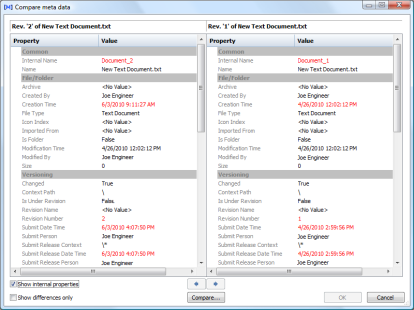Comparing property values allows you to easily see the differences between the property values of two similar documents. It also allows you to update the property values in custom property sets of one of the documents with the values of the other document. You cannot update internal property values.
To update property values requires the Set Property Value privilege.
Use these steps for PowerUser and PowerWeb.
To compare document property values:
-
Select two documents and open the Compare dialog as described in Compare Files.
You can open the Compare Property Values dialog immediately by pressing the Ctrl key while clicking the Compare button
 .
. -
In the Compare dialog, click Compare property values.
The Compare Property Values dialog box appears similar to the following figure.
The names and revision numbers of the selected documents are shown at the top of the dialog box so that you can distinguish between the two documents. The names of each property used by the documents appear in the Property column below each document grouped by property sets, which appear as shaded rows.
Properties that have the same value for both documents appear in black text in the Value column. Property values that are different between the two documents appear in red text. Properties that are empty display <No Value>. By default, only the properties in the Custom property set are shown.
-
To show the properties contained in the internal property sets, select Show internal properties.
-
To show only the properties that are different between the two documents, select Show differences only.
-
To update the property of one document with the property value of the other document:
-
Select the check box next to the property value that you want to apply.
-
Click the arrow button
 that points to the document to which you want to apply the selected value.
that points to the document to which you want to apply the selected value. The value is applied to the other document and the text color changes to black to indicate that the property values are identical.
The validation settings of custom properties are not evaluated when properties are updated this way.
-
-
Click OK to close the Compare Property Values dialog.