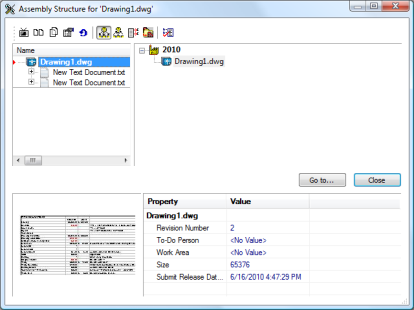End users can view the relationships between master documents and project copies with the Show Project Copies command. The command displays a reference browser that, among other things, shows a limited set of document properties as shown in the following figure.
The document properties that are visible in rows in the lower pane are configurable by a System Administrator in the Meridian Enterprise Configurator as the Folders View Columns.
For more information on master documents and project copies, see Project Folders.
To configure the properties visible in columns in the upper left pane of the reference browser:
-
In Meridian Enterprise Configurator, expand Environment in the configuration tree in the left pane.
-
Click Column Collections in the left pane.
The Column Collections tabs appear in the right pane.
-
Click the Project Copies Columns tab in the right pane.
The current configured properties appear in the Displayed columns list.
-
Use the left and right arrow buttons to move properties from the Available columns list to the Displayed columns list.
-
To display folder properties in the reference browser, select the folder type to which the properties are applied in the From Folder of type list.
The folder type's properties appear below the folder type name. Use the lower right arrow button to move properties from the property list to the Displayed columns list.
-
Use the up and down arrow buttons to rearrange the order in which the properties appear in the reference browser.
-
Click OK.