All other Meridian application links besides the type described in this topic link to Meridian from the other application. There is another type of application link possible in Meridian, from Meridian to external applications. This type of link can be useful for starting applications for many different purposes:
-
Applications that query additional data about Meridian documents, such as reporting systems
-
Applications that are used with Meridian for which no other application link exists, such as custom applications developed with the Meridian API
-
Applications that are not document-based or for which no documents exist in the vault
-
Any other purpose for which you want to start the application from within the Meridian client applications and optionally pass it property values for the object selected in Meridian
You link to these external applications by adding an item to the Tools menu in the Meridian client applications. The definition of the menu item specifies a command line to run and up to nine command-line arguments that specify property values of the selected object. You can create up to 63 external application links in this way.
To create an external application link:
-
In Configurator, expand Environment in the configuration tree and select Application Link Settings.
The settings for each link appear in property pages in the right pane.
-
Click the Application Integration tab.
The Application Integration settings page appears in the right pane.
-
Click Edit.
To export the settings file to your computer, click the Export button. This can be useful if you would rather edit the file in your favorite text editor. You can then copy your changes to the Clipboard and paste them into Configurator.
-
Locate the [ToolsMenu] section in the text.
If one does not exist, create it.
-
Type a line in the [ToolsMenu] section in the form <Command line>=<Menu item name>.
For example: notepad.exe = Open Notepad. If you want to pass arguments on the command line that are Meridian property values, type one placeholder for each argument on the command line in the form $n where n is a sequential number from 1 to 9. For example, notepad.exe $1 = Open in Notepad.
-
Type one line in the [ToolsMenu] section for each placeholder used in the command line in the form <$n>=<PropertySet.PropertyName> where $n is a placeholder and where <PropertySet.PropertyName> is the property name whose value you want to pass as $n. For example:
$1=CommonPropertySet._DISPLAYNAME
-
You can find the names of property sets and properties on the Properties page of each document type, as described in Create And Edit Document Types.
-
To redefine a placeholder with a different property value for a different menu item, repeat the placeholder declaration with the new property value before specifying the menu item command line.
-
- Click OK.
-
Test the menu items from the Tools menu in PowerUser.
When a user selects the menu item from the Tools menu, Meridian substitutes the property values for the selected object (folder or document) for the placeholders in the command line and sends the command line to Windows for execution.
You can type lines with the special word DEBUG in the [ToolsMenu] section to test placeholders and confirm property values. The word DEBUG instructs Meridian to display the results of the remainder of the line in a message box. For example, the following command line will display the message box in the following figure:
DEBUG notepad.exe $1 = Open in Notepad
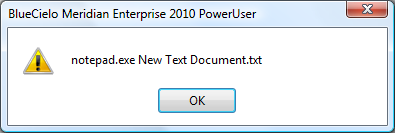
When you are satisfied with the syntax of the line, remove the word DEBUG to make the link fully functional.
The DEBUG instruction supports the text formatting options described in the Accruent Meridian Enterprise VBScript API Reference.
The special placeholder $VAULTPATH represents the path to the current vault and can be used to call custom external applications to open the vault, such as to access and export data. The placeholders $ID and $PATH can be used to pass the selected document's file system ID and file system path, respectively if the application needs to change the file even though it is not under change in Meridian.
